Windows Media Player ရဲ႕ Error ကို ဒီလိုေျဖရွင္းလိုက္ပါ
Rabu, 12 Juni 2013
0
komentar
အဲဒါကေတာ့ ဗီဒီယိုဖိုင္ေတြ သီခ်င္းဖိုင္ေတြကို Windows Media Player နဲ႔ ဖြင့္တဲ့အခါ Error Message ေတြတက္လာၿပီး Online နဲ႔ ခ်ိတ္ဆက္ေျဖရွင္းခိုင္းတတ္ပါတယ္ ..
တကယ္တမ္း Online Help လုပ္လိုက္ေတာ့လည္း ဘယ္လိုမွ အဆင္ေျပသြားတယ္ဆိုတာ မရွိပါဘူး ..
ကဲ .. ဒီျပႆနာကို ဒီလိုေလးရွင္းၾကည့္လိုက္ပါ ...
အရင္ဆံုး Start က ေန Run ကိုသြားပါ ..
Run Box ထဲမွာ msdt.exe -id WindowsMediaPlayerConfigurationDiagnostic ဆိုတဲ့ကုဒ္ေတြကို ေကာ္ပီကူးထည့္ၿပီး Enter ႏွိပ္လိုက္ပါ
ေအာက္ကပံုအတိုင္းတက္လာပါမယ္
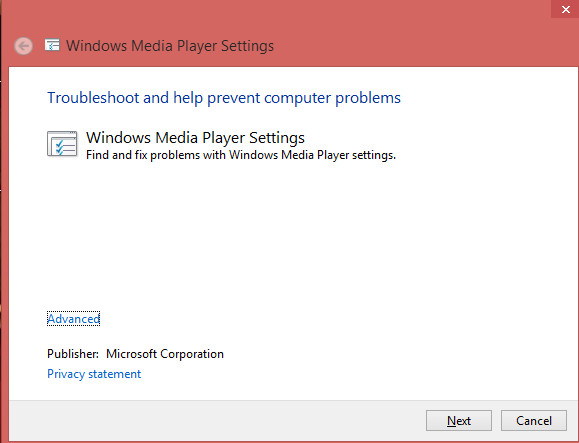
အဲဒီထဲက Next ကို ႏွိပ္ေပးလိုက္ပါ .. ( ၀င္းဒုိး မတူလို႔ Box ပံုစံမတူေပမယ့္ .. Next ကို ႏွိပ္ေပး႐ံုပါပဲ ..)
ေနာက္ထပ္တက္လာတဲ့ Box ေတြကိုလည္း Next ေတြခ်ည္းႏွိပ္ေပးသြားၿပီး ေနာက္ဆံုးမွာ Apply fix ဆိုတာေလးကို ႏွိပ္ေပးလိုက္ပါ ...
ၿပီးရင္ေတာ့ ပြင့္ေနတဲ့ Box ေတြကို ပိတ္လိုက္ပါ ..
Restart ေတာင္းလာခဲ့ရင္လည္း Restart ခ်ေပးလိုက္ပါ ...
ၿပီးရင္ ေအာက္မွာ ေပးထားတဲ့ ဖိုင္ကို ေဒါင္းယူပါ ..

ေဒါင္းၿပီးရင္ေတာ့ ရလာတဲ့ဖိုင္ကို ျဖည္လိုက္ၿပီး Windows Media Player ဆိုတဲ့ ဖိုဒါထဲက ဖိုင္ေတြအားလံုးကို ေကာ္ပီကူးယူၿပီး C >> Program files >> Windows Media Player ဆိုတဲ့ဖိုဒါထဲကို Paste လုပ္လိုက္ပါ ..
တက္လာတဲ့ Box ေတြထဲမွာ Replace ပါတဲ့ Box ဆိုရင္ Replace ပါတာကို ႏွိပ္ေပးလိုက္ပါ
skip ပါတဲ့ Box ဆိုရင္ skip ကိုႏွိပ္ေပးလိုက္ပါ ..
64bit ၀င္းဒိုးပိုင္ရွင္ေတြက program files ဆိုတဲ့ဖိုဒါထဲက Windows Media Player ဖိုဒါထဲကိုေရာ Program files ( x86) ဆိုတဲ့ဖိုဒါထဲက Windows Media Player ဖိုဒါထဲကိုေရာ ဖိုင္ေတြကို ထည့္ေပးရမွာ ျဖစ္ပါတယ္
ဖိုင္အားလံုးကို အဲဒီလိုလုပ္ၿပီးသြားၿပီ ဆိုရင္ေတာ့ .. ဗြီဒီယိုဖိုင္ တစ္ဖိုင္ေလာက္ကို Open With ကေန Windows Media Player ကိုေရြးၿပီး ဖြင့္ၾကည့္လိုက္ပါ
အားလံုး အိုေကသြားတာကို ေတြ႕ရပါလိမ့္မယ္ ..
ကဲ .. အဆင္ေျပပါေစဗ်ာ
နည္းပညာလမ္းေၾကာင္းေပၚကသူငယ္ခ်င္းအားလံုးကို ေလးစားခင္မင္လွ်က္
အိုင္တီမုဆိုး
How To Fix Windows Media Player Error
1. Go to Start >> Run
2. Copy and paste the below code in the run box and hit Enter or click on OK.
msdt.exe -id WindowsMediaPlayerConfigurationDiagnostic
3. Click on 'Next' .. 'Next" ... and 'Apply Fix' in the pop up boxes.
4. Then, download the file form below link.

5. Extract the downloaded file and copy the files of all in the Windows Media Player folder.
6. Paste the files you have copied into the below directory.
My computer\ C:\Program files\Windows Media Player
Click on ' Replace the ... " in some message boxex and click on 'skip' in some message boxes.
After you have done the steps above, you will be seen that Windows Media Player Problem in your computer could be fixed.
Be enjoy :)
TERIMA KASIH ATAS KUNJUNGAN SAUDARA
Judul: Windows Media Player ရဲ႕ Error ကို ဒီလိုေျဖရွင္းလိုက္ပါ
Ditulis oleh Unknown
Rating Blog 5 dari 5
Semoga artikel ini bermanfaat bagi saudara. Jika ingin mengutip, baik itu sebagian atau keseluruhan dari isi artikel ini harap menyertakan link dofollow ke https://androidthemes7.blogspot.com/2013/06/windows-media-player-error.html. Terima kasih sudah singgah membaca artikel ini.Ditulis oleh Unknown
Rating Blog 5 dari 5



0 komentar:
Posting Komentar